
When your marketing team sends out letters or follow-ups to a list of people, they likely create one generic template to distribute to everyone. However, making a template for the sake of efficiency does not always have to come at the cost of personalization.
In addition to word processing capabilities, Microsoft Word provides a key automation feature in the form of mail merging. This allows a user to populate a template for any number of recipients without using copy/paste, find/replace, or retyping information each time. With this capability, you can eliminate the monotony of transcribing information while also personalizing any number of elements in the template.
As the name suggests, a typical use-case for a Word mail merge would be to generate shipping labels. To start the process, you need a data source in Excel, SQL, or another format that contains shipping information (name, company, address, city, state, zip code). You also need to create or identify the document in Word that you want to send.
Then, follow the Mail Merge Wizard to connect to the data, insert “Merge Fields” into the document (denoted by << >>), and customize the arrangement and formatting. When the mail merge completes, it will output a single document containing all distinct shipping information in the format you specify.
To personalize a marketing letter, you can point Word towards a dataset containing the first and last name of contacts, greetings/signoffs, or even a record of the most recent engagement. Here’s an example:
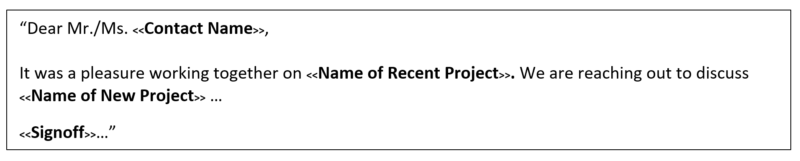
You can also expand mail merge functions further by using macros. With marketing letters, instead of one output document, it may be more useful to have a separate document per contact. A macro can loop through each item in the dataset and save each one to a different document titled with the contact’s name.
For step-by-step instructions on performing mail merges and integrating with macros, check out the links below:
Following the instructions for how to set up a mail merge can sometime be a bit confusing. But after a few attempts, you can likely nail down the process. Should you need any help or have questions, feel free to reach out to ATX
Author, Richard Plunkett , ATX Advisory Services